After a lot of script fixing, building and texturing, we've released an all new version of Screwn, the Screwn II. In both post version and wall mount, these will go with any decor. And if you already own the previous version, you can upgrade for a small fee (we are charging an upgrade fee due to the additional animations included).
check out the graphics below:
PerfectPose, the newest innovation from Think Kink. Imagine being able to adjust your pose so it looks exactly like it should, and not just for you, but for both of you if you use the couples poses. And, if you travel to your favorite playspace, and they have the same toy on display.......your adjustments are remembered, and will automatically go into effect....anywhere on the grid!! Set it once, save it, and never have to fix it again! Come check it out in our store and see if it isn't the coolest thing to happen to SL since RLV!
Check out the instructions in our previous post.
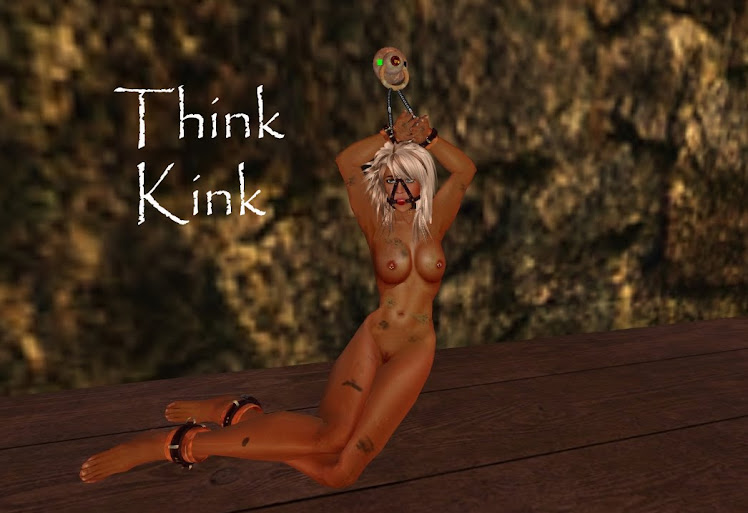
Friday, April 15, 2011
Coming May 1st, the Supernatural Hunt
Check out the newest hunt coming up, the Supernatural Hunt! Lots of great vendors with some amazing goodies. We are privileged to be part of the hunt. Check out their blog at http://supernatural-hunt.blogspot.com/
Sunday, April 10, 2011
Think Kink Toy Operator's Instructions - v600, 11 April 2011
Think Kink Toy Operator's Instructions - v600, 11 April 2011
================================================
A few initial notes:
Rather than just list page after page of MENUs and BUTTONs with descriptions
of what they do, we've decided to make the instruction for the v600+ tk Toys
more goal oriented. You want to know how to do something, we'll give you that
information in a concise manner. And just reading thru these may give you some
evil ideas (muhahaha) for future use. This may be considered a work in progress,
and may have some of the boring "this is a MENU, these are the BUTTONS, this is
what it does", but we'll do our best to improve and update this as we go, if you
see we've missed something or something isn't clear, CONTACT US! We'll add it,
fix it, make it clearer. Remember you can >>>GET the most current copy of this
document from the toy itself at any time.
NOTE: Not EVERY function is available in EVERY toy, generally if you DON'T see the
menu sequence on the toy, it's not there. But if you have questions ASK!
For the MAJORITY of these functions they can NOT be used by the person sitting on
the toy. If they attempt to, they will get a message in IM telling them they
can't, and a OPEN CHAT message that lets people around know they were messing
with the toy. I mean, come on, you're chained down/locked into something and you
can just reach out and mess with things? I don't think so.. you know the term SUBBE,
DOES have some meaning (evil grin).
Menus don't last forever, they will stop being active after around 30 seconds of not
being clicked, but don't go away from the screen. When they do expire, you'll get a
"MENU NAME timeout, please click CANCEL/IGNORE and try again."
message and you can start over.
If you see a -TOP- Button on a menu, that will return you to the very top level
of the Toy's Control Menu (same you you get when you left-click on the toy to
begin with)
(click) means to left click the toy
So, let's get started with Think Kink's ....
-----------------
HOW DO I......
-----------------
**- Get information, help, accessories?
**- Sit on the toy, I don't see any pose balls?
**- Adjust the toy/me to fit better? My feet are in the floor, buried in the toy..
**- Lock/Unlock someone in/on the toy?
**- Get rid of that weird looking button and bars on the toy?
**- Change the animation/position of someone on the toy?
**- Know which to use? Pose/Action what's the difference?
**- Change the Texture Styke of a tk Toy?
**- Mod the toy, put new textures on it, add prims, take some off??
**- Make this thing SHUT UP!?
**- Change the language the toy speaks in?
**- Keep people from being recaptured by the Wanted List on login?
**- Limit the distance you can operate the toy?
**- Set the toy to work with RLVa ?
**- Set the toy to be a Trap?
**- Grab or force someone onto the toy? What's this Graboid thing?
**- Restrict the victim once I have them where I want them?
**- Ok, my victim went to sleep, is AFK, is being stubborn, how do I get them off... the toy?
**- Allright, they are wearing FAR too many clothes, what can I do about that?
=================================================
**- Get information, help, accessories?
Some poses will assume you have certain weapons of ass dest... accessories
to use in them, if you don't have one handy, (click) >>>GET and you will get your
choice of several accessories, paddle, whip, dildo, etc.. to be instantly as SL
will manage to you. You can also get the current version of this Notecard (Help),
the current version of the tkPBA (RLVa Relay) and it's instructions.. even a LM
to the main Think Kink store (come visit, look around, prowl, enjoy). Never know
what else we may add.. so be clicky!
**- Sit on the toy, I don't see any pose balls?
just right-click and SIT. At Think Kink, the owners of the store don't have balls,
so we don't think the toys should either. When is the last time you saw a pink or
blue or purple ball floating above something in Real Life? Right, so none here
either if we can help it. The toys are intelligent, you sit, it knows where to sit
you. For a two person toy, the SUBBE always sits first, then the DOM/ME. We are
diligently working on removing the balls form EVERY tk Toy, still a few out there,
but we're committed!
**- Adjust the toy/me to fit better? My feet are in the floor, buried in the toy..
OK, fact of SL Life. Everyone is different, bigger, smaller, shorter, taller, long
legs,short legs, big boned.. whatever. There is no such thing as 'one size fits
all' for most furniture in SL.
Enter tk's PerfectPose System.
For too long, you either had to try to manipulate the prims in a toy to get it to fit
'right' for various avatar shapes. Then you have to keep multiple copies of them
for different people, or redo it every time. Or live with your feet sticking in the floor
or your head above the actual ring of a restraint or whatever.
No More.
WIth tk's PerfectPose System, you can custom fit your position on the toy to look
just right, and in many cases actually adjust the toy to fit you. Do it once and it will
remember your personal setting every time you get on YOUR toy or ANY TOY of the
same type ANYWHERE on the grid automagically. No HUD to wear, no ATTACHMENT
nothing.
The PerfectPose System:
The PP is accessed in two different ways, depending on if you are are occupying the
DOM/EM or SUBBE position on the toy.
If you're the SUBBE, you'll have to have someone else adjust you, since you're not
permitted to operate the controls. The SUBBE ajustment is reached from
(click) / AVATAR / PerfectPose.
If you're the DOM/ME you can adjust either YOUR postition or the SUBBE.
for the DOM/ME, (click) / ACTION / PerfectPose to adjust your position
for the SUBBE, (click) / AVATAR / PerfectPose to adjust their position
the actual PerfectPose menu is the same for both.
the top PerfectPose menu is -
< Position > < Rotate > < MetaMorph > ((MetaMorph MAY not appear on every toy))
- SAVE -, - CANCEL - - Done -
< Position > - this will let you move the Avatar in 6 directions to get the perfect fit
on the toy. UP / DOWN / LEFT / RIGHT / FORWARD / BACK.
You can set the amount you move in either increment of .01m or .05m.
Just click to adjust the avatar where every you want them to be.
RESET - removes all adjustments and lets you start over in the POSITION menu.
CANCEL - removes all adjustments and exits the PerfectPose menu.
DONE - goes back to the TOP PerfectPose menu, leaves the adjustments in place
BUT DOES NOT SAVE THEM.
< Rotate > - this will let you rotate the Avatar in 6 directions on the toy.
<< TILT (tilt left), Tilt >> (tilt right), << Turn (turn left), Turn >> (turn right),
Lean FW (lean forward), Lean BK (lean backward).
You can set the amount you move in either increment of .1 degree or 5 degrees.
RESET - removes all adjustments and lets you start over in the ROTATION menu.
CANCEL - removes all adjustments and exits the PerfectPose menu.
DONE - goes back to the TOP PerfectPose menu, leaves the adjustments in place
BUT DOES NOT SAVE THEM.
NOTE: Second Life sometimes has it's own idea of what UP/DOWN/LEFT/RIGHT
FORWARD/BACK are, if the direction you go when you adjust, doesn't match what
you think it shoud, smile and enjoy Second LIfe's idea of the universe, you'll still
be abe to position.
< MetaMorph > - (Not every tkToy will have a MetaMorph button)
This will let you adjust the actual toys prims to fit your Avatar. The menu will be
different for every toy, because every toy will have different adjustments available.
You may be able to move Wrist Rings up/down/in/out or Ankle Rings up/down
forward/back. Toys with MetaMoprh capabilites will have a separate notecard packed
with them to detail what you can do. They will have three constant buttons however.
RESET - removes all adjustments and lets you start over in the METAMOROH menu.
CANCEL - removes all adjustments and exits the PerfectPose menu.
DONE - goes back to the TOP PerfectPose menu, leaves the adjustments in place
BUT DOES NOT SAVE THEM.
SAVING THE ADJUSTMENTS.
Once you have set the avatar's POSTION, ROTATION and (optionally) METAMORPH
you end up back at the PerfectPose TOP MENU.
CANCEL - removes all adjustments and exits the PerfectPose menu. This will undo
all POSITION, ROTATION, METAMORPH setting and put things back where you started.
DONE - exits the PerfectPose menu but leaves all the adjustments in place BUT
DOES NOT SAVE THEM. When the Avatar stands up or you change the pose, the
adjustments are lost
SAVE - This does the magic of PerfectPose, when you SAVE. the Position, Rotation,
Metamorph for THIS Avatar, on THIS Toy, for THIS Animation/Pose & SIt position are
recorded. When THIS Avatar sits back on THIS Toy, for THIS Animation, their
"PerfectPose" will be automagically restored.
And not just THIS TOY, any toy of THIS TYPE, belonging to ANYONE, ANYWHERE on the
GRID. At home, at a Party, at a public or private PlaySpace. Any tkToy of THIS TYPE will
remember and restore their position. (there may be a few seconds of delay in
repositioning them depending on lag in the grid).
And 'toy of THIS TYPE' is important, for instance, all of our Screwn! II toys share a
common framework, so you set the PerfectPose on the standard Screwn II!, and it will
reapply the adjustments on a Wall Screwn! II. Any TYPE, Any WHERE.
You can save the adjustments for EVERY POSTITION in the toy, so if you have a solo
toy with 6 poses, you can save UNIQUE Position/Rotation/MetaMorph adjustments
for EVERY pose. Same for for a MCon toy. Every Pose unique and perfect for you.
PerfectPose, it just fits.
**- Lock/Unlock someone in/on the toy?
(click) / Lock - will set the locks on the toy, if the person is using RLVa, then they will
be restrictive locks, if not, it's just cosmetic (ie. it says locked, but they can get up).
Unlock is the same, this button is a toggle (on/off).
Locking someone on the toy will also activate the 'Wanted List', it will watch them
sitting and if SOMEHOW they manage to get off the toy without being unlocked, The
LOCKER will get an IM saying that they got loose and where they were. If they get
recaptured by the Wanted List, you will be notified of that too. How do you know if
they are using RLVa and/or really locked? see next section.
**- Get rid of that weird looking button and bars on the toy?
(click) / Device / HideButton - that button and the bars next to it are the avatar
status indicator. Either side of the button is bar to show two important states
of the avatar. The left bar is their RLVa status. Green = RLVa active, Red = No RLVa
detected for that person. The right side is the LOCK status. Black = not locked,
Green = RLVa Locked, Red = Cosmetic Lock. So remember, Double Green - feel
free to be mean, Double Red - ohhhh not so good. Some people think the
Button/Indicator may distract from Role Play, so you can hide it easily, to bring it
back (click) / Device / ShowButton.
**- Change the animation/position of someone on the toy?
[for a single person on the toy]
(click) / Pose - get a menu of available poses/animations for that person.
[for a toy person toy, with both on]
(click) / Action - get a menu of available ACTION that both people will perform.
**- Know which to use? Pose/Action what's the difference?
tk Toys for more than one persons use our MControl system. When only a single
person is on a toy, then the POSE menu can be used by anyone (except the person
on it) to change their pose/animation and it's just for them. When TWO people are
on the toy, the second person, the Dom/me, Master/Mistress has total control of
the device (hence. MControl). No one else may change any setting on it. POSE then becomes ACTION, something that both people will be involved in. You'll see a tag on
a MControl Toy's vendor graphic that will say Mcon/x, Solo/y" the MCon/x means
they toy has 'x' couples actions available.. Solo/y means it ALSO has 'x' single avatar
poses.. so Screwn! II is a Mcon/11,Solo/5
toy (LOTS to do!)
**- Change the Texture Style of a tk Toy?
(click) / Device / Options /Chameleon - This brings up the style menu for the toy.
MANY tkToys will have built in texture styles to fit your environment, from elegant
hardwoods to grungy rusty metal to bright shiny metals. Click any button to apply that
style. If you don't like the style, then click another! If there are more than 9 available
styles, there will be a >More button on the bottom right corner of the menu. If you like
the style you pick, click - Save - this will make the last style you picked the default
style for this toy. You can always come back to this with a click of the - Undo - button.
If you like a style but don't want it to be the default, just click IGNORE after you select
the one you like, you will get a message :
"Chameleon menu timeout, please click CANCEL/IGNORE and try again."
but you can ignore that. Second Life scripting limitation.
**- Mod the toy, put new textures on it, add prims, take some off??
We leave most of the toys mod so you can put your own textures on them if the
available ones in the Chameleon button don't satisfy you. If there is a Chameleon
button, be careful! You may get a texture look that is PERFECT for you, but you click a
Chameleon style and it's gone! If you make a style you really like, contact us at Think
Kink and we'll see if we can make a custom Chameleon card for you.
As for moving, adding, deleting prims, changing the name or description of any prim.. simple rule.
>>>>>>> D O N ' T <<<<<<<<
You WILL break the toy, it WILL stop working or will work WRONG. The tk System
RELIES on prims being in the right place, being there period, being named a certain
way, being only so many prims, no more no less. YOU WILL BREAK THE TOY. If you
need a custom fit toy (that PerfectPose/Metamorph can't handle) CONTACT US. We
will work with you. We will replace a toy broken due to Prim mangling free of charge
ONCE.
ONCE.
**- Make this thing SHUT UP!?
(click) / Device / Options / DevMuteON - all tk Toys normally will give some verbal
feedback/chatter (in several languages!) when things happen on it, sitting, standing,
changing various things. Again, some people feel this may detract from Role Play, so
just set DevMuteON (Device Mute) and it's muffled. To restore it chatty personality
(click) / Device / DevMuteOFF
**- Change the language the toy speaks in?
(click) / Device / Options / Language - then choose the langage you want the toy to speak in, As
of 1 April 2011, tkToys speak English, German and French. MORE TO COME!. Please note, this is
only affects things the toy says in open chat (whispers), or IM's to either the person clicking on the
menu or the person(s) sitting on the toy. Menus and some internal messages are still only English
(for now... working on it!)
**- Keep people from being recaptured by the Wanted List on login?
tkToys will make note of who gets locked on the toy and they SOMEHOW manage to get loose
without being unlocked and keeps them in a "Wanted List". If you log off or crash while RLVa locked
on the toy, when you log back in, you'll be right next to the toy again. And it WILL remember, you WILL
be snatched back on the toy, and all restrictions re-applyed again. To STOP these actions for a toy,
(click) / Device / Options / Clr Wanted - to clear the internal Wanted List.
NOTE: the Wanted List will ONLY be effective for people using RLVa to be re-grabbed. If you are only
cosmetically locked on the toy, you will still be 'Wanted' but can't be autograbbed back on.
NOTE: The Wanted List WILL rat you out to the person that locked you on the toy with a IM if you get
loose while locked. It will also let them know when you get locked back in the toy.
**- Limit the distance you can operate the toy?
NORMALLY, in SL, if you can see it you can click on it and manipulate the controls. So you could be 2/3
of the way across the sim and hit the Graboid and snatch someone from a distance. Not everyone likes
that, so tkToys have a 'Range Limiter' enabled by default, requiring you to be within 10m of them to
operate them. Try to use them outside that range and you get the message.
"<toy name>: Sorry <you>, you must stand closer in order to operate the controls of this device."
To enable/disable this, (click) / Device / Options / Range ON/OFF
** Set the toy to work with RLVa ?
(click) / Device / Options / RLV ON
**- Set the toy to be a Trap?
(click) / Device / TRAPMODE - this uses a randomly activated RLVa/Graboid, tk's
version of the force sitter. This menu will allow the operator to pre-set numerous
RLVa restrictions including autograb, chat/IM blocks, mouselook and autolock. You'll
see a series of buttons along the left side of the menu..
----- Traps ON/OFF - Enables/Disables TRAP MODE for the toy. Once you turn this ON,
it's ALIVE and any restrictions for TRAP MODE you set will be active, INCLUDING
AUTOGRAB, and it WILL AUTOGRAB anyone, including YOU!
----- AutoLK ON/OFF - Enables/Disables AUTOLOCK, when on Autolock will engage, remove
the stand button and apply all restrictions when the someone sits on the toy.
----- ForceVIEW/FreeVIEW - Enables/Disables force mouselook. ForceVIEW will reaquire
the victim to stay in mouselook. FreeVIEW removes this restriction. If the victim sits
and this is enabled, they will automatically be placed in Mouselook, If they choose to
leave mouselook and if in RLVa, they will blinded (the world goes black if using the
tkPBA/Relay, YMMV with other RLVa Relays) and they will be incessently NAGGED until
they return to MouseLook.
----- AutoGRAB ON/OFF - will randomly GRAB someone that has an open and active RLVa
Relay within the current set graboid range (default is 20 meters, change grabbing range
in the DEVICE/GRABOID/SET RANGE Menu.
----- D>ChatDeaf/D>ChatHear - - toggles the victim's ability to allow them to hear
in local chat, effectively making them deaf.
----- D>ChatMute/D>ChatSpeak - toggles the victim's ability to allow them to speak
in local chat, effectively making them mute.
----- D>IMDeaf/D>IMHear - toggles the victim's ability to allow them receive IM's
----- D>IMMute/D>IMSpeak - toggles the victim's ability to allow them send IM's
Once the desired settings are enabled, press the -TOP- button to go up one level back
to the Device menu OR press -Cancel - to end the session.
**- Grab or force someone onto the toy? What's this Graboid thing?
NOTE: The targets MUST have an active RLVa relay in order to be grabbed.
The Graboid is a creature than normally lives underground in desert areas, a huge worm
with nasty tentacles that come from the mouth, some have described them as the sharks
of the desert. In their wild form, you would normally only meet one once. Think Kink has
manage to obtain a smaller, more domesticated breed of of Graboid that we have trained
to live peacefully in tkToys, until you need them to 'reach out and touch someone' (grin).
so, (click) / GRABOID - will wake up the Graboid, and let you instruct them scan about for
anyone with a RLVa relay set to ON ASK or AUTO. To locate your vic... subject, click
GRAB VICTIM, which will activate the GRABOID to scan the selected distance. (the default
range is 20m, see next for how to change that). The (max)12 closest subjects will be listed.
Choose the victim's name and before they know what hit them (depending on LAG) they will
feel the touch of the Graboid's tentacles and be grabbed and forced to sit on the toy. To change
the range the GRABOID will hunt, click the SET RANGE
to scan. You will see buttons with the ranges 10m, 20m (default), 30m, 40m, 50m and 60m.
Choosing one of the range buttons will return you to the previous menu. Once selected,
press < Cancel > or GRAB VICTIM.
**- Restrict the victim once I have them where I want them?
(click) / AVATAR - this section of the menu contains the various things you can do to the
victim once they are sitting. The same restriction you can set for TRAP MODE, but these
take effect at once to the victim.
NOTE: If TRAP MODE set any of these restrictions, then they will be in the ENABLED state,
you can DISABLE the restriction here, but it will still be active for the next person
TRAPPED.
----- ForceVIEW/FreeVIEW - Enables/Disables force mouselook. ForceVIEW will reaquire
the victim to go to/stay in mouselook. FreeVIEW removes this restriction. If they choose
to not go to/leave mouselook and if in RLVa, they will blinded (the world goes black if
using the tkPBA/Relay, YMMV with other RLVa Relays) and they will be incessently NAGGED
until they return to MouseLook.
NOTE: the tkPBA will blind/obscure vision WITHOUT having to wear another HUD/ATTACHMENT.
----- ChatDeaf/ChatHear - - toggles the victim's ability to allow them to hear
in local chat, effectively making them deaf.
----- ChatMute/ChatSpeak - toggles the victim's ability to allow them to speak
in local chat, effectively making them mute.
----- IMDeaf/IMHear - toggles the victim's ability to allow them receive IM's
----- IMMute/IMSpeak - toggles the victim's ability to allow them send IM's
**- Ok, my victim went to sleep, is AFK, is being stubborn, how do I get them off... the toy?
(click) AVATAR / Eject - will remove any un-co-operative victim from the toy. If you have
them LOCKED, you must unlock them first. Any RLVa restriction the toy has set will be removed.
NOTE: You can have a great fun with a form of SUBBE Pinball if you have several tkToys and
GRABOID/EJECT, GRABOID/EJECT, GRABOID/EJECT from one toy to another, back and forth across
the room if you want.
(Gawd YOU ARE EVIL aren't you?) (.. and your point is?)
**- Allright, they are wearing FAR too many clothes, what can I do about that?
(click) AVATAR / Strip 'EM -- this takes you to the STRIP menu
NOTE: RLVa with an active relay REQUIRED for the stripping to work.
NOTE: Any item/attachment not locked on by RLVa will instantly be removed by these actions,
so you might want to lock your hair/tail/ears/other important body parts on.
------ Singly - this button will take you to another menu with the body groups...
(ie. Upper Torso, Lower Torso, Arms, Legs, Head) Selecting one of the body groups will
allow the you to remove either a layered item or prim item one at a time.
------ Clothes - remove all non-prim layered items using this button all at once.
------ Worn - remove all non-prim/prim items that are WORN all at once. (there go the
clothes/boots/shoes/hair/ears/tail/etc.)
------ Prim items - remove all prim items that are WORN all at once. (clothing is save)
------ Fast - pressing this button take you to a lower menu much like the "Singly",
but instead of removing an item singly, this menu allows the operator to remove a group
of items, layered clothing and prim objects from the various body regions (ie. Upper Torso,
Lower Torso,Arms, Legs, Head )
Subscribe to:
Posts (Atom)











